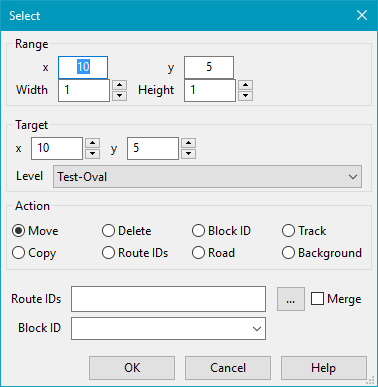Table of Contents
Edit selection
Content → Rocview → Track Layout
-
- The Undo dialog | Edit selection | Selecting symboles | Track layout elements | Tracks | Turnouts | Text/Image
Dialog Overview
Range
With X, Y, Width and Height you define the trackplan block on which you want to operate.
Target
Where should the move or copy go? By selecting a different level it can be moved or copied it into another trackplan tab.
Action
Select what you want to do with the block of symbols you defined in the range.
Move objects
Choose the Select menu item from the popup menu.
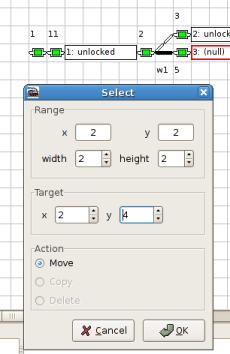
The dialog initialises the Range X and Y with the popup menu position and is the upper left corner of the selection.
With the two spin buttons you can adjust the size of the block to move: width and hight.
The Target X and Y will be the new position of the selection after the move.
After pushing the OK button the track plan looks like this:
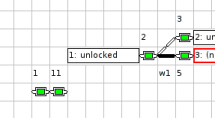
Move track plan level
Changing the Track plan level number is done with this manual procedure:
- With Menu → Track Plan → Add track panel… create the new level (e.g. "3").
- With Menu → Track Plan → Edit Panel activate the Edit mode.
- In the Track Plan view change to the old level (e.g. "6").
- Select all objects (e.g. with the Mouse selection ("Rubber band") or with the manual input of the X/Y data.)
To capture all objects, the Zoom value may need to be reduced. - Select the new level ("3") in the field Target Level and choose the action "Move".
- Start the action with "OK".
- Now the empty level ("6") may be deleted with the Context menu "Delete track panel".
Undo a move
Open the Undo dialog and select the move you want to undo.
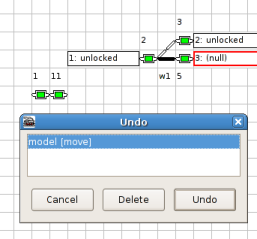
After pushing the OK button the track plan is back in its original form:
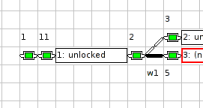
Copy objects
Choose the Select menu item from the popup menu.
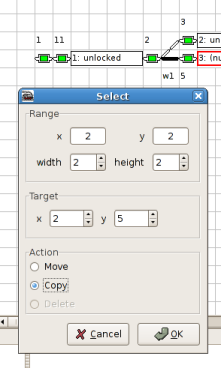
The dialog initializes the Range X and Y with the popup menu position and is the upper left corner of the selection.
With the two spin buttons you can adjust the size of the selection to copy: width and hight.
The Target X and Y will be the position of the copied selection.
After pushing the OK button the track plan looks like this:

The copied objects have the same ID as the original extended with a "-copy" suffix.
It is recommended to edit the ID of the new object after you made a copy.
Delete objects
Choose the Select menu item from the popup menu.
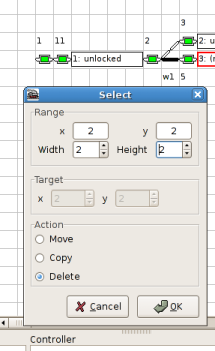
The dialog initializes the Range X and Y with the popup menu position and is the upper left corner of the selection.
With the two spin buttons you can adjust the size of the selection to delete: width and hight.
After pushing the OK button the track plan looks like this:
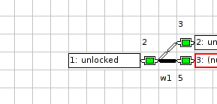
Undo a delete
Open the Undo dialog and select the delete you want to undo.
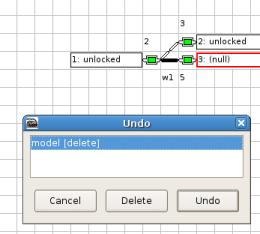
After pushing the OK button the track plan is back in its original form:
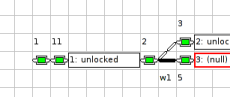
Set Route IDs of objects
With the "Route IDs" command all objects can be set to the desired Route IDs to be able the show which route has been set.
The merge option will add the new route IDs to the existing ones in the selected objects. However, there is no check if a route ID already is in the comma separated list.
With the […] button a list of Route IDs can be selected.
This selection is also copied on the clipboard.
Set the BlockID of objects
With the "Block ID" command all objects can be set to the desired Block ID to be able the show occupancy.
Set Road or Track type
Switch the selected objects to the Road or Track type.
Set Background
Set the background color of selected objects.
To choose the color opens "OK" the Standard color dialog of the OS.
Mouse selection
Attention: Beginning with Rev. 2.1.4832 the Mouse selection is only possible with Alternative selection method.
Move a single object to another panel
11.581+
In edit mode, and Multi Window View, a object can be moved from one panel to the other with the Alt key down, left mouse button down and dragging.
Clipboard
Route ID
In edit mode the ID in the clipboard can be used to add a route ID or to set the block ID by holding the shift key and clicking on symbols.
Rocview distinguishes if the ID is a route ID or a block/sensor ID.
 ID's can be evaluated only, if the clipboard only contains a single ID or a comma separated list of ID's ID's can be evaluated only, if the clipboard only contains a single ID or a comma separated list of ID's |
Note: If the clipboard is empty the route IDs are cleared on this action. (A question popup will ask the first time if this action is wanted.)
Note: Rocview writes an empty string in the clipboard at startup.
A single Object
With the context menu of a symbol it can be copied to the clipboard and be pasted on an empty spot in the track plan.
After paste a new ID will be asked if needed.
The copied object can also be pasted in an editor to view or modify the definition in XML.
If the modification should have effect on the next paste action the complete XML must be selected and copied to the clipboard.