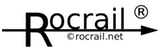Table of Contents
Rocview General
-
- Language | General | Path | Trace | Programming | SVG Symbols | Clock | Gamepad support | MIC | Accelerators
| Most settings need a Rocview restart to become activated. |
Clock type
Plan view
- Notebook view (Default)
- Docking view (AUI)
Sizes
Widget Width
The widgets width used on the Loco Widgets Panel.
Monitor size
The buffer size of the Server and Controller monitoring windows.
The default is 4 kB and ranges from 1 to 16 kB.
Smaller buffer sizes will reduce CPU load and is advised for normal operation.
Bigger sizes can be helpful reading the Router startup check.
The second value is to adjust the font size in the monitor windows by -10…+10 points.
Grid fontsize adjust
To adjust the font size in the LocoTab grid by -5…+5 points.
Default adjustment is zero.
Toolbar icon size
The area of an icon in the toolbar (min. 24).
Increase to get a better usability with Touch screens.
Generated color
Alternative text color for generated items in the dialog index.
Track plan size
If the default track plan size, 64 x 48, is not big enough for the target layout it can be adjusted with CX/CY which represents the number of symbols horizontally and vertically.
Changes will first take place after restart of Rocview.
Module plan size
If the default module plan size, 128 x 96, is not big enough for the target arrangement it can be adjusted with CX/CY which represents the number of symbols horizontally and vertically.
Changes will first take place after restart of Rocview.
Resolution
The resolutions (pixels) of the connected monitors detected or defined by the system are displayed.
Format: <display#> <width>x<height> x <scaling>
AUI view in case of multiple monitors
If this option is activated, the Docking view is automatical used when multiple monitors are connected.
R2RNet
Use R2RNet for scanning Rocrail Servers in the network.
This will be used in the ConnectDialog and for safety at (re)opening a Workspace.
R2RNet must be activated to be able to discover a Rocrail Server.
Throttle button color
A user defined color can be selected for the throttle function buttons.
Note: This has only effect if not set to black. (RGB=0x000000) With black the Standard values are used.
Icons
Selection of the Icon theme for the toolbar and the menus.
For details see: Configuration of the toolbar
System
UTF-8
Uncheck this option incase the file system is not UTF-8.
- Opening workspaces with special characters.
- Uncheck for Rocrail server or Rocview if one or both are running Windows.
Server terminal
macOS & Linux.
Opens the Rocrail Server in a terminal.
macOS Notes:
- Set the Terminal option "When the shell exits: Close the window".
- The window size can be set in the Terminal preferences.
Linux Notes:
- The xterm application must be installed. (sudo apt install xterm)
- Default window size is 132x32 characters.
Reconnect after server shutdown
If multiple Clients are connected, and the Server must be restarted for some reason, this option prevent Rocview from also shutting down and tries to reconnect with the same server.
The sequence is the same as doing a manual "Go offline" and trying to connect to the same server until it succeeds.
Menu
Toolbar
Enable/Disable the Toolbar.
- A Rocview restart is needed.
Vertical Toolbar
Move the Toolbar from top to the left side of the Window.


- A Rocview restart is needed.
- In vertical position the scale combobox is removed under Windows because its not correctly shown. (Mac OSX does not show it voluntary.)
- Under Linux/GTK the toolbar is in both positions floatable/dockable.
- Mac OS X inverts the check toolbar items → wxWidgets/OS X Bug.
Menu icons
Show icons in the menu.
GTK/Gnome adds icons for default actions automatically and cannot be controlled by this option. Use "GTK/Gnome Tweaks" to disable menu icons.
Monitor
Monitoring
Activates command station and server monitoring. The amount of information presented is depending on the Trace Level.
Note: The Trace Level has to be Monitor in order to show the commands executed by the command station in the accordant window of Rocview.
This option should be disabled in case of Rocview getting slow on user interactions.
In most cases it is advised to disable this option to avoid queue overflow which will freeze Rocview.
Monospace font
Use monospace font in the Server and Controller window.
Monitor don't wrap
This option will activate horizontal scrollbars in the server and controller monitor windows to prevent wrapping of long lines.
Translate Server Messages
This option will try to translate server messages in the selected Rocview language if available.
View
Loco image
To enable/disable the Loco image on the Loco tab.
- A Rocview restart is needed.
Train image
Car image
Show the car image on the car tab.
Show secondhand
Uncheck this option if the clock secondhand is not wanted.
This will also save CPU load.
Speedometer
| | This is an exclusive goodie for supporters of the project, who have a valid Support Key installed. |
Shows the Speedometer on the Loco-Tab Throttle.
Show BiDi speed
With the option deactivated (default), the speedometer shows the speed that Rocrail calculates from the selected step. If a locomotive decoder can report the actual speed of the locomotive via RailCom, the speedometer displays this speed value if the option is activated.
Car tab
Show the car tab to be able to assemble a train with D&D.
Train tab
Show the train tab to be able to assemble a train with D&D.
Notes tab
Show the notes tab.
Gray background
The background option maybe be disabled in case of a 'Dark' Desktop Theme.
Loco grid
Use mode column for dispatch
Check this option if you want the "dispatch to throttle" function in the mode column of the loco just under the left mouse button.
Grid color
Colors the Loco Tab Grid cell background under certain conditions.
Note: Colors are not visible if the grid line is selected.
Grid auto size columns
Resize columns on the fly. (Automatic mode)
Disable this option to save CPU load.
Plan
Render smooth
Redering using the "GraphicsContex" engine with antialiasing.
- + Looks better if the layout is scaled down.
- + Turntable looks much better.
- - Needs more processor resources.
- - Many Windows Versions do not fully support it, incl. 7.
- Has no effect under macOS; It is always rendered smooth. (Leave it disabled.)
The default setting is: No smooth rendering.
Block ID
This option shows the ID in the block symbol.
If the used main SVG Theme has a properties file, it will overwrite this option.
See also: Theme Properties
Platform
If activated, instead of the Blockid the Block property Platform will be shown.
Show loco image in block
| | This is an exclusive goodie for supporters of the project, who have a valid Support Key installed. |
| Loco images can be the only additional information that may show the orientation of a loco, but they take up space for the display of important information. Forum support is limited. |
Shows down scaled loco images in enter and occupied blocks.
Is only effective in blocks with the Loco option Image is activated.

Tips for loco images:
- Cut off white space under and above the loco picture. (The V200 on this screenshot has too much of it.)
- Set the background to transparent. (The BR103 on this screenshot has a transparent background.)
- PNG format only.
Gestures
Enable gestures for touch screens.
Context menu on double click
Opens the object context menu on double click. This can be used for touch screen support.
Popup timetables
Automatically opens Timetable windows on a Location publish.
The value on the right side of this option is for setting the cell spacing in the HTML table.
Popup ID Dialog
The track plan editor generates for new objects automatically an ID with the following format:
Object mnemonic plus a continuous number (e.g. "bk3", "fb15", "seltab1" …).
If a Symbol prefix is defined for the track plan, this is prefixed to the identifier. (e.g. „M7-bk1“)
The "-" must be defined as a part of the Symbol prefix.
The object mnemonics in the plan file:
| Mnemonic | Object (en) |
|---|---|
| bk | block |
| co | output |
| fb | feedback |
| lc | locomotive |
| sb | staging block |
| seltab | fiddle yard |
| sg | signal |
| sw | switch |
| tk | track |
| tt | turntable |
| tx | text |
Option not enabled:
The automatically generated ID will be set in the object directly.
With the objects its properties dialog this ID can be changed at any time.
Option enabled:
The ID dialog will popup with the proposed generated ID.
This proposed ID can be used as is or directly overwritten with another ID.
With the objects its properties dialog this ID can be changed at any time.
Image cursor on edit
Use the (under Windows scaled) selected symbol as mouse pointer in case Rocview is in edit mode.
D&D from the Add item dialog will not function with this option; Just select the wanted symbol, and move the mouse pointer on the plan.
A click on the "X" button in the Add item dialog will reset the selected symbol. The escape key, or right mouse click, can be used also in case the plan window has focus.
Show train ID in block
Shows the train ID in the block if the Loco has one assigned to it.

The checkbox is of type tri-state which can be used to disable the loco ID if set in the undetermined state.
The check box can assume three states:
(The representations depends on the underlying operating system. Column 2 = Linux and Mac, column 3 = Win)
Show only start schedules
This option shows only schedules in the context menu of a block in which it is the first entry in a schedule.
If not set only the first 40 schedules are listed.
Dialog
Start Me Up
Sensor Monitor in Automatic Mode
Activate the Sensor Monitor also in automatic mode.
Always fill index
Some dialog do not fill its index when it is opened with the context menu to speed up dialog initialization.
If the computer and OS are fast enough, it can be overwritten with this option.
Effected dialogs:
Restore dialog size
Restore the size and optional the position also of dialogs.
Note: Under Wayland (Linux) is restoring positions not possible.
Popup for device ping
Some system could trigger to popup a dialog in Rocview:
- CBus
- RocNet
- BiDiB
- MBus
- WIO
This could be annoying and can be deactivated with this option.
Show all warnings
Uncheck this option to disable common warnings and question popup's.
Restrict edit in auto mode
Default this is activated.
Disable restrict edit in auto mode
 This is not officially supported and could lead to a server crash. This is not officially supported and could lead to a server crash. |
Disable it if more control is wanted when running in auto mode, but is not recommended.
Attention: Not all changes may have affect on the fly; some changes need a server restart, and some will desturb auto mode!
Find case sensitive
The index find is default case sensitive. With this option this can be disabled.
Throttle
Restore Throttle
Activate this option if you want throttles opened on exit of Rocview to be restored in the next session.
Reset speed at direction change
Reset the loco speed to zero incase of a direction change.
Speed buttons
Use all speed steps
Use all steps also in case of a 128 step decoder.
Pause on stop
Sends the selected loco a Pause command after clicking on the throttle stop button.
Throttle tooltips
Show tooltips on the loco throttle to see the function description.
Gamepad support
Enable the Gamepad support for controlling a locomotive.
Copy to clipboard
Copy the complete Rocview configuration to the clipboard.
Encoding is UTF-8.